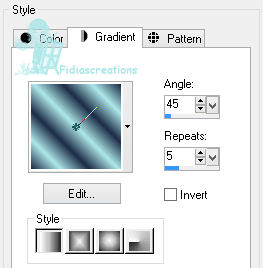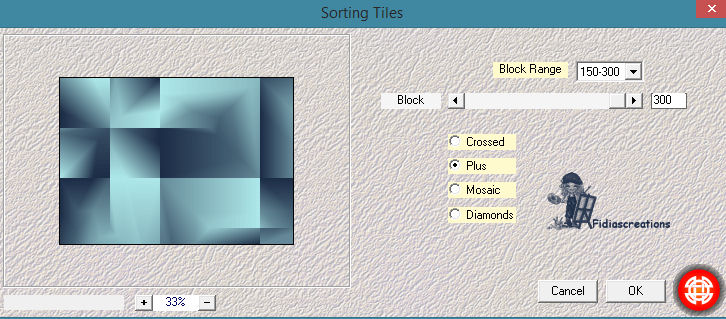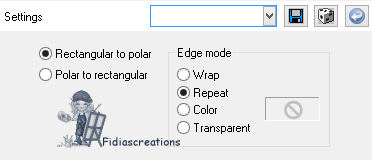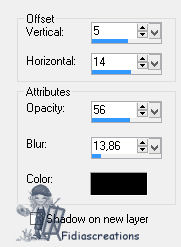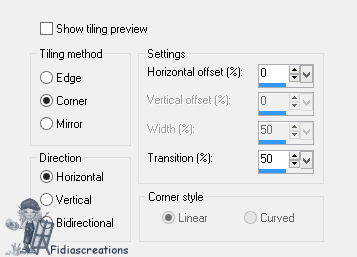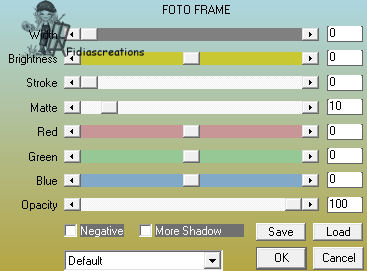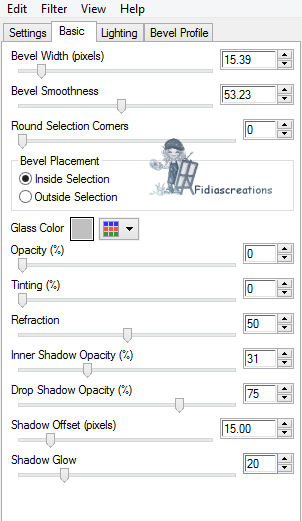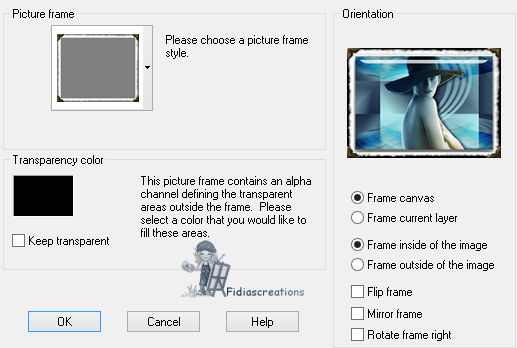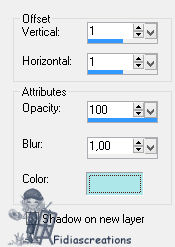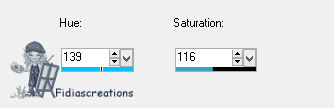|

Thanks to LadyValella for allowing me to
exclusively translate his tutorials

Find the original of this tutorial here

It was created with Paint
Shop Pro X9, but can also be done with other
versions of PSP
To translate it I used PSP
XII
Material here

***
If you don't have the Album with corners frame
find it
here
to be inserted in the Frames folder of My PSPFile.
The tube is by: LadyValella
Thanks to all the creators of tubes who, with their work, allow us
to make our creations
***
Filters
Mehdi - Sortin Tiles
AAAFrame
Alien Skin Eye Candy - Impact
***
EXECUTION
Open a new transparent canvas 700 x 500 px
Step 1
In materials > 1st floor color #1c2c46 , background color #ade7e9.
Foreground creates a gradient like this
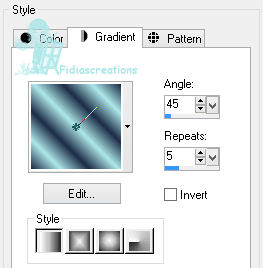
Effects > Plugin Effects > Mehdi > Sortin Tiles
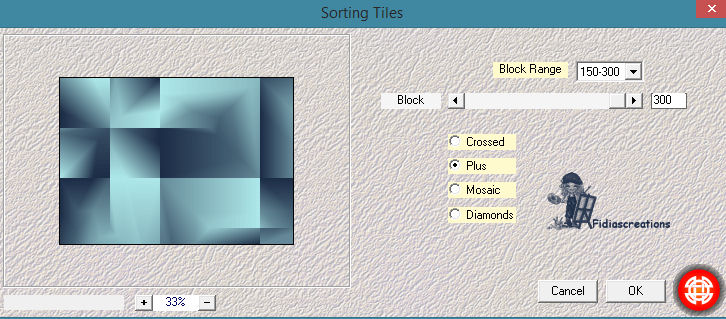
Edit - Copy the "little rectangle" and paste it as a new layer on
the canvas
Effects > Distortion Effects > Polar Coordinates
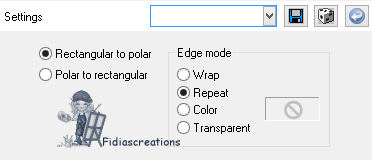
Effects > 3D Effects > Drop Shadow, black
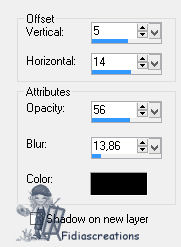
Step 2
Effects > Image Effects > Seamless Pattern
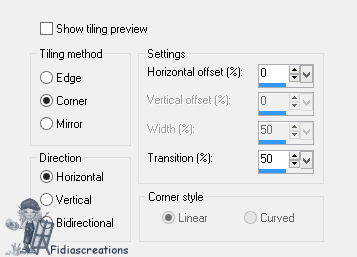
Duplicate the level
Image > Flip (or Image > Flip > Flip Vertical)
Merge down
Set the Saturation Blending
Duplicate the level
Mixing Overlay
Step 3
Copy "brush" paste as new layer in the canvas
Items > Align Right.
Copy "Tube113_LV17" Paste as new layer
Shadow as above. - Focus
Step 4
Edit > Copy > Copy Special > Copy Merge
Edit > Paste as new image
Image > Resize 30% all layers checked
Effects Plugins > AAAFrame > Photo Frame
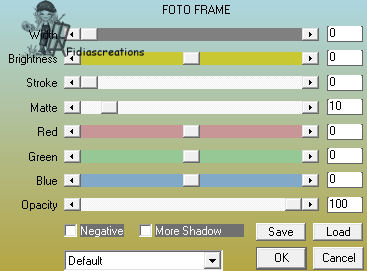
Selections >Select all
Selections > Modify > Contract 11px
Plugin Effects > Alien Skin Eye Candy Impact > Glass
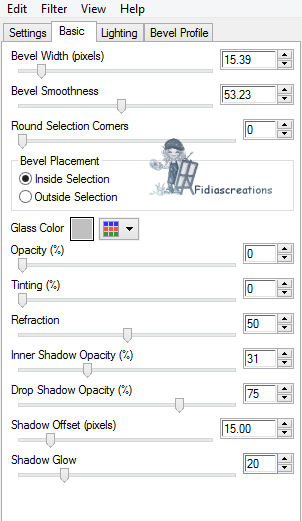
Uncheck
Focus
Image > Image Frame. Choose the "Cornered Album" frame
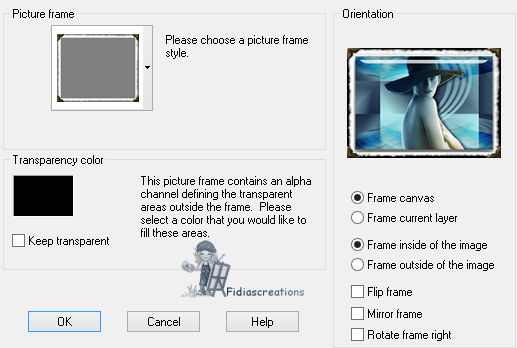
Merge Visible
Edit > Copy
Edit > Paste into canvas as new layer
Move left
Duplicate the layer twice
Place one next to the first one a little towards the center and down
The other Reflect it and place it to the right
See finished image
Merge these three levels of squares and give the drop shadow as
before
Layers > Arrange > Move Down
Step 5
-With the Font: Zapfino Linotipe Four. Dimension. 72px. Color
#1c2c46
Write "Giulia"
Put the Shadow on the text: 1, 1, 100, #ade7e9
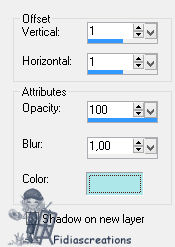
Position on the right as per image
Step 6
Image > Add border, symmetrical, 25 Px white
Image > Image Frame. Choose the "Cornered Album" frame
Set the color change to the frame:
Adjust > Hue and Saturation >
color change
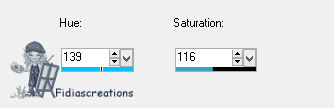
Merge all flatten
Sign and save in jpg
***
If you have
problems running the tutorial or just want to tell me you liked it,
write me

***
translated 01/18/2023
*
Backwards
İFidia's CreationsAll Rights Reserved
Designed and Maintained by Fidia's Creations |