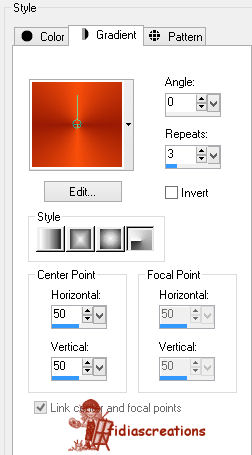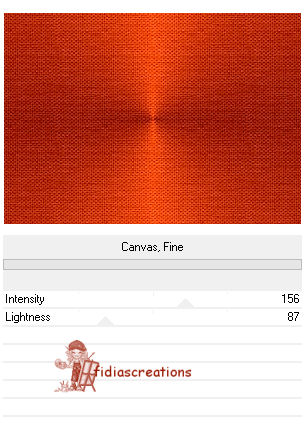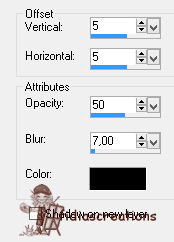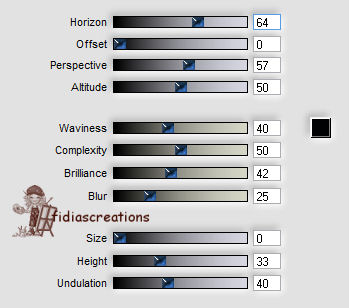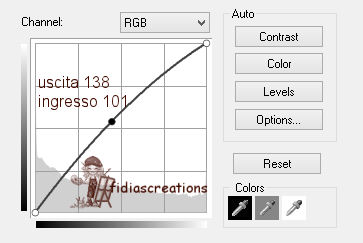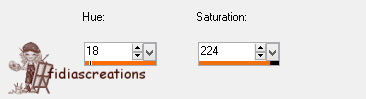|
Thanks to LadyValella for allowing me to exclusively translate his tutorials
Find the original of this tutorial here It was created with Paint Shop Pro X5, but can also be done with other versions of PSP To translate it I used PSP XII *** Material here *** Filters Filter Unlimited 2.0 - Paper Texture AAA Frame - Foto Frame Flaming Pear - Flood ***
Step1 Creates a Radial style gradient
Color the canvas Effects > Plugin effects > Unlimited 2.0 > Paper texture > Canvas fine
Edit - Copy Go back to your job Edit - Paste as new layer Image > Add Border 1 px #420c01 Layers > Promote Background Layer
STEP 2 Close the duplicate layer Positioned on layer raster1
Adjust - Gaussian Blur, Radius 20 Effects - Plugins - AAA Frame - Photo Frame, Default Values STEP 3
Position yourself on the "copy of raster" layer and open it
also negative by changing Horiz and Verti to: -5 Layers - Duplicate Image > Flip
Layers - Merge - Merge Visible.
Activate "CuboMare" Edit - Copy Go back to your job Edit - Paste as new layer Place left a little down Activate the tube "Mtm-photos 71 - Rosa-22 April 2007" Edit - Copy Go back to your job
Edit - Paste as new layer Adjust > Brightness and Contrast > Curves
Effects - 3D Effects - drop shadow 5,5,50,7,black
Layers - Merge - Merge Visible
Change the horizon value to 85 and leave the others unchanged Activate "element 5" Edit - Copy Go back to your job Edit - Paste as new layer Image - Resize 90% all layers unchecked place in the upper left Adjust - Hue and Saturation - Tone
write "Tramonto" Effects - 3D Effects - Drop Shadow, 4,4,60,5 black
put the Lady Valella logo, sign and save jpg *** If you have problems running the tutorial or just want to tell me you liked it, write me ***
translated 02/23/2023 *
|